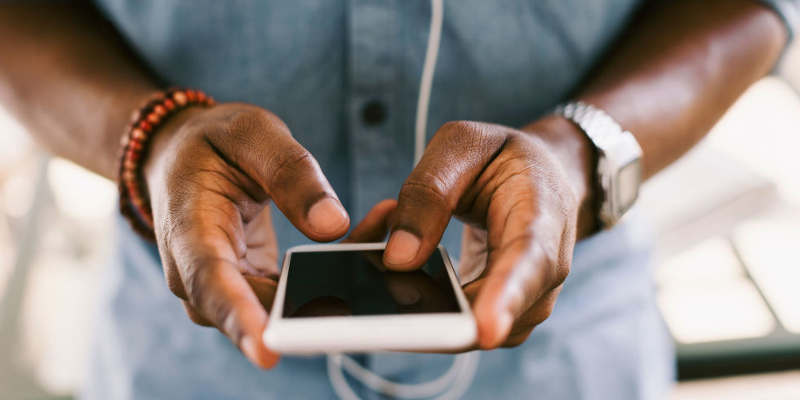Knowing a few techniques and tips to make your data last longer will help improve your overall cellular experience, especially since cellphones have become one of the most common ways to access the internet nowadays. Low-cost handsets and data plans have undoubtedly contributed to the continuous rise in mobile data usage around the world.
The cost of using mobile data is high. So, how do you keep your bill low while on the go without sacrificing data?
The solution is to use your smartphone wisely to avoid exceeding your mobile internet cap. Use apps, as well as built-in capabilities. These 6 simple yet effective tricks will assist you in reducing data usage and lowering your expenses.
Trick#1. Disable Auto-syncing of Apps.
A lot happens in the background while you’re using your phone. Google Play and Apple’s App Store, for example, check for updates, and your email app searches for new messages. Meanwhile, social networking apps send you notifications; the list goes on and on.
All of this information increases your mobile internet consumption. We’re not even talking about app updates here; we’re just talking about the data they sync. Any software that requires a lot of data on a regular basis is going to cost you money.
How to Disable Android App Syncing
At Settings > Apps & notifications, you can disable some apps that sync. Apps that sync various data, such as your contacts, can be found here. Check the data used for each one, and if it’s too high, touch Data usage, then disable Background data.
This could be quite time consuming, since going through all of your apps could take some time.
How to Disable iPhone App Syncing
You may stop native app synchronization on iOS by going to Settings > [Your name] > iCloud. Now all you have to do is tap each service you don’t want to sync.
Almost all apps that require constant syncing have settings that allow you to control how data syncs. If you can’t find the appropriate setting, you can also disable mobile internet.
Trick #2. Turn Off Automatic App Upgrades on Mobile Devices.
The automatic app update feature on your phone is another significant data hog. Apps are always ‘On’ by default, and they update themselves whenever a new version is released. Your apps will be updated whether you’re connected through wifi or mobile data.
The automated app function can be annoying since it gives you the impression that you have no control over your mobile data usage. Follow these steps to take control of your mobile data and make it last longer:
Android
Step 1: Go to your Google Play Store app
Step 2: On the top-left corner of the screen, click the three horizontal lines.
Step 3: Select Settings.
Step 4: Choose Auto-update apps.
Step 5: Select Do not auto-update apps to turn off automatic app updates.
Step 6: To minimize needless cellular data charges, you can choose Only get updates over Wi-Fi.
iOS
Step 1: Go to the App Store.
Step 2: On the bottom right of the screen, tap the three horizontal dots icon.
Step 3: Go to the Settings menu.
Step 4: Toggle the switch next to Update apps automatically to turn off.
Step 5: Instead, enable Only get updates over Wi-Fi to avoid ridiculous cellular data charges.
Trick #3. Reduce the Speed of Your Mobile Internet
The majority of today’s high-end mobile devices can be set to 3G, 4G, or 5G internet. This allows for rates that are much quicker than most home internet connections.
However, faster speeds mean you’ll burn up your mobile data allocation faster.
Downgrading to 3G is another option to save money on mobile data. Because of the various manufacturer skins and carrier constraints, Android devices can be difficult to operate, although it is possible:
Android
Step 1: Navigate to Network & Internet in the Settings menu.
Step 2: Select Mobile network > Advanced from the drop-down menu.
Step 3: Select your preferred network type.
Step 4: Choose whether to use 3G only or 3G/2G (preferred).
iOS
Step 1: Navigate to Settings > Mobile Data > Mobile Data Options.
Step 2:Choose Voice & Data
Step 3: Select 3G or LTE Off
Trick #4. Apps that Compress Data are a Good Choice.
Data compression technology is used by a variety of apps to reduce data usage. Some of them you may already be using without realizing it.
Google Chrome
Google Chrome should be at the top of your list. Chrome offers a built-in data-saving function, regardless of how you feel about Google. Tap Settings > Data Saver > Use Data Saver to enable it.
Opera Mini
Data saving is enabled by default in Opera Mini, which is accessible from the app’s main menu. Unlike Chrome, you may change the quality of web page images and other data-saving capabilities.
Trick #5. Push Email Should be Avoided.
Your device is always looking for new messages when you utilize push email.
Trick #6. When Feasible, Use Wi-Fi.
When it comes to saving cellular data, there is a simple rule: if there is Wi-Fi, use it. You’ll almost certainly have Wi-Fi access at both home and work. Public Wi-Fi is available in many public venues, including parks, supermarkets, and department shops. If you make it a practice to check when you’re in a new place, you’ll see a significant reduction in your cellular data usage.
ALSO SEE